12 Affiliate Portal Features That Deliver A Great Affiliate Experience
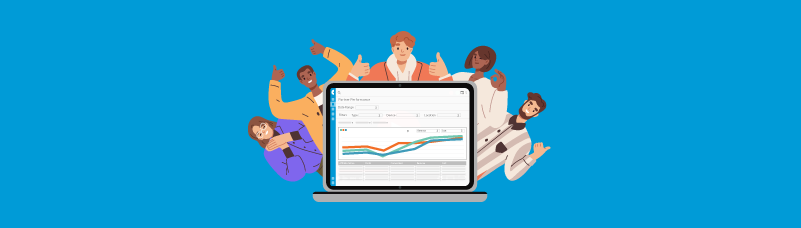
Affiliate relationships are essential to the success of an affiliate program. That’s why we empower you to customize the CAKE Affiliate Portal to meet the unique needs of both you and your partners.
Once you have successfully onboarded a new affiliate, the CAKE Affiliate Portal provides the ultimate toolset to ensure they continue to have a great experience.
By enabling the 12 Affiliate Portal features and settings listed below, you’ll improve communication, unlock greater transparency, and deliver the efficient, self-service experience your affiliates expect.
The features and capabilities are expansive, so let’s make sure you are using them to their full potential. Here we go!
Customize the dashboard view for your affiliates
When affiliates log into the Affiliate Portal, the first thing they will see is the dashboard view. They rely on the dashboard to access important information about performance, revenue earned, and suppression list and compliance details.
There are seven ways you can customize the dashboard view to provide more value to bolster affiliates’ success.
1. Place a unique referral link in the Affiliate Portal
Streamline the process of incentivizing your affiliates to refer new partners to your program by placing a unique referral link in the dashboard.
The affiliate can then send that link to other potential affiliates, which will be redirected to the affiliate sign up page for the network. If an affiliate signs up and gets approved, CAKE will track the referral and all subsequent costs/revenue, and pay a commission to the referring affiliate based on revenue, profit, or cost of the referred affiliate.
Learn more about setting up a referral program in our blog, How To Increase Business by Incentivizing Affiliates with the Affiliate Referral Program.
2. Enable Alerts affiliates can subscribe to
Create traffic and campaign Alerts (i.e., ‘campaign approaching conversion cap’ and ‘campaign approaching expiration date’). Then turn on the Affiliate Alert Subscriptions setting so your affiliates can subscribe to the Alerts directly from the dashboard. These Alerts give your affiliates a real-time pulse on their performance so they can quickly optimize campaigns to maximize profitability.
3. Display Top Offers based on Earnings Per Click (EPC) and promote a Featured Offer
Enable the Display Top Offers setting so that when affiliates log in to the Affiliate Portal, they can see a list of the best performing offers based on EPC. This allows the affiliate to quickly vet the best offers to pursue.
You can also display a Featured Offer (including offer name, vertical, and payout) to drive more traffic to the advertiser and more commissions to your affiliate.
Learn more about how to set up top offers in this Knowledge Base article, Affiliate Portal Settings.
4. Enable the View Itemized Bills setting
Turn on this accounting setting so affiliates can see each conversion as a line item (instead of just the total amount of the bill) and ensure everything is accounted for. This yields greater transparency into where their commissions are coming from, and the offers they are attributed to.
5. Leverage CAKE Pay
Enable CAKE Pay to take advantage of our automated partner payment solution that unlocks greater billing clarity for partners. With CAKE Pay, partners have the option to download real-time PDF invoices directly from the Affiliate Portal.
The solution also provides fast and reliable affiliate payments on all traffic that is tracked and in any price format. This includes cost per click (CPC), cost per thousand (CPM), conversions, leads, phone calls, and by product, category, or SKU. Learn more about CAKE Pay in our blog, A Better Way to Pay Partners.
6. Launch the Twitter feed
Turn on the Twitter feed so that affiliates can stay informed on your company updates, including new offers and relevant offer updates.
7. Utilize iframe settings
Use this feature to display a custom URL, such as a link to your company website, a status update page, or any other content you want your affiliates to see.
For more on these settings and additional ways to boost communication with your partners, read our blog, 5 CAKE Features to Simplify Communication with Affiliates.
Provide affiliates valuable detail in the Offers Grid
In the Offers Grid, affiliates can find new offers, offers that are “apply to run,” or offers they have already been given access to.
These two tips will help you further customize the Offers Grid to improve communication and streamline access to information for your affiliates.
8. Enable the Creative Grid
Provide affiliates quick and easy access to the creatives available (instead of looking at the full offers list) and the option to sort by creative type (i.e., email or banner, image size, etc).
9. Provide details on the Offer Card
Simplify communication between you and your affiliates by filling in additional information on the Offer Card, including Preview Link, Offer Description, Restrictions, and Thumbnail. This detail will then populate in the Affiliate Portal, offering more clarity into how affiliates can run the offers.
Customize reports to give affiliates detailed performance insights
With access to in-depth, real-time reports directly from the Affiliate Portal, you can equip affiliates with detailed insights to help them improve performance, optimize campaigns, and ultimately boost profits for themselves and your company.
In addition to the six primary default reports available — Daily Summary, Creative Summary, Campaign Summary, Sub-affiliate Summary, Conversion Report, and Click Report — be sure to unlock these additional features.
10. Include Events in the Campaign Summary
Give affiliates the option to track event performance (not just the final conversion), to help them better optimize campaigns each step prior to or after a conversion.
Learn more about tracking multiple actions from a single click with Events in this Knowledge Base article, Events – Tracking Multiple Actions from a Single Click.
11. Turn on the timezone filter
Allow affiliates to view more accurate reporting based on their own timezone (instead of in the network’s timezone).
12. Enable the Contract Name Visibility setting
Provide affiliates with additional details in the Offer Contracts (i.e., payouts, price formats, rules targeting, etc.) so they can decide which variation of the offer to pursue.
Learn more about the Affiliate Portal
Customizing the Affiliate Portal with these 12 features leads to enhanced communication and allows both you and your affiliates to achieve maximum success and profitability. To access a full walkthrough of the Affiliate Portal, watch the video here.